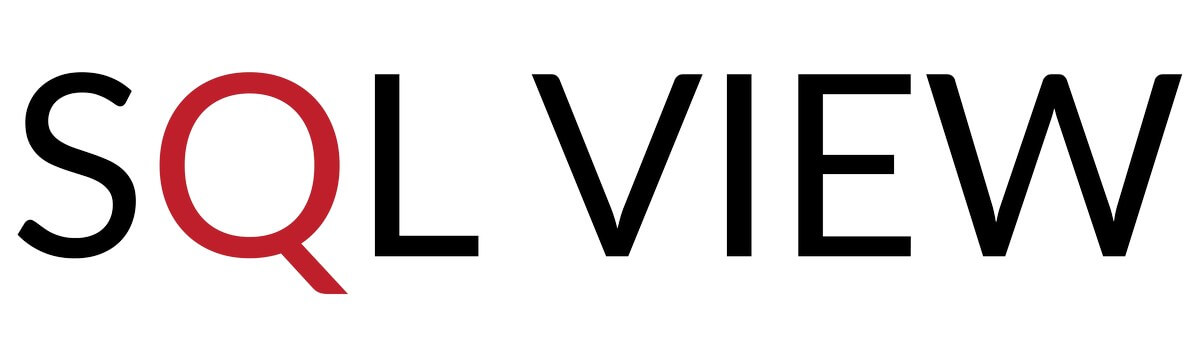EDMS Feature Checklist – Searching for Information
It is important that an EDMS can capture information easily and holistically, but it is equally important that we can retrieve filed information effortlessly.
| Functions & purpose they serve | Is this an important feature for your use case? |
Speed of SearchOne of the most important considerations: How fast will the EDMS return results for my document search? Below are some factors that affect the time taken for the search function to return with results.
|
|
| Is the vendor able to include in the service level agreement on how fast search results can be returned? | |
| Fuzzy Search
Is Fuzzy Search available? It helps users find the document needed even if the user did not type in the exact file name. The EDMS will provide search results based on the approximate match using processes such as these below:
|
|
| Can we manually tweak the priority/ weight given to the different approximate matching processes?
E.g. a result that is churned out from the approximate match process of substitution will be ranked higher than a result by deletion. |
|
| Fields to Search and Priority of Fields
When performing a search from the main Search Bar. What are the fields searched into? Will the EDMS look into:
|
|
| Can users specify the fields to be included in the search and set it as default for future searches? Because, the more fields that the EDMS has to look into, the longer it will take for the EDMS to complete the search. It will also cause more results to be generated. As a result, users wait longer and go through a lengthier list of search results. | |
| Can users tweak the priority of fields? | |
| Advanced Filter
When users want more specific results, can the user apply filters such as tags, creation date, document format, the user who filed the document, metadata such as author, geo-location, etc? |
|
| Can users save the search criteria for repeated use under favourite search? | |
| Saving of Search Results into a Folder
Save specific items from multiple search results into a folder. Users can consolidate and revisit all the documents. |
|
| Boolean Search
Are Boolean operators accepted? Boolean Operators define the relationship between your search terms. They narrow or broaden your search results. The three Boolean operators are:
|
|
| Proximity Search
Can the user change the default setting for proximity searches? The proximity of words in a document implies a relationship. We usually write sentences containing a single message and have related messages in nearby sentences. By prioritizing search results from clusters of nearby words, we may achieve higher relevance. |
|
| Presentation of Search Results
An essential feature is to allow users to sort search results by columns. Most EDMS can do this. |
|
| Does the EDMS priorities results that are relevant to the searcher’s role within the organization? E.g. a user from the HR department will be presented with results such as performance review, payslips, leave applicants when the name of an employee is searched. While another user from the marketing department searching the same name will be presented with documents of projects done by the employee. | |
| Highlighting the search term as well as showing a snippet of the document where the word or phrase is used. The user does not need to open the entire document to see if it is the right one. He/she may even be able to pick up the needed information from the snippet preview of the document without opening the document. | |
A Clear Presentation of Folder HierarchyA user interface that clearly shows the hierarchy of folders and sub-folders. Most EDMS adopt the Microsoft Windows Explorer presentation for folders and subfolder using indents. Most users are familiar with this interface A clear presentation of folders will also allow users to grasp the scope of the folder easily, to understand what the folder is about. |